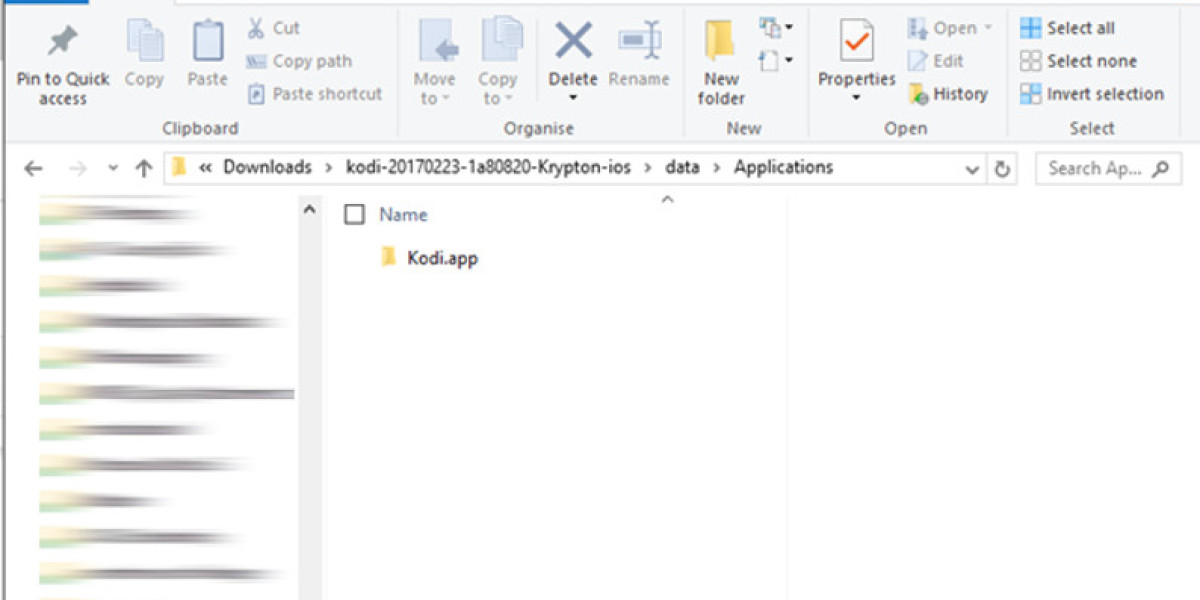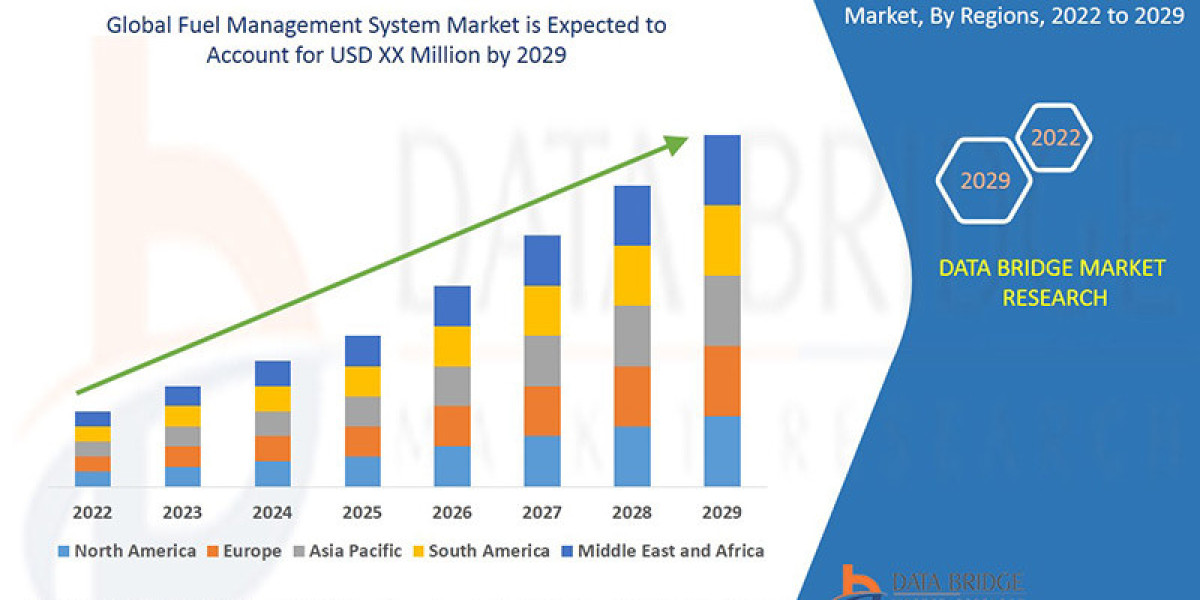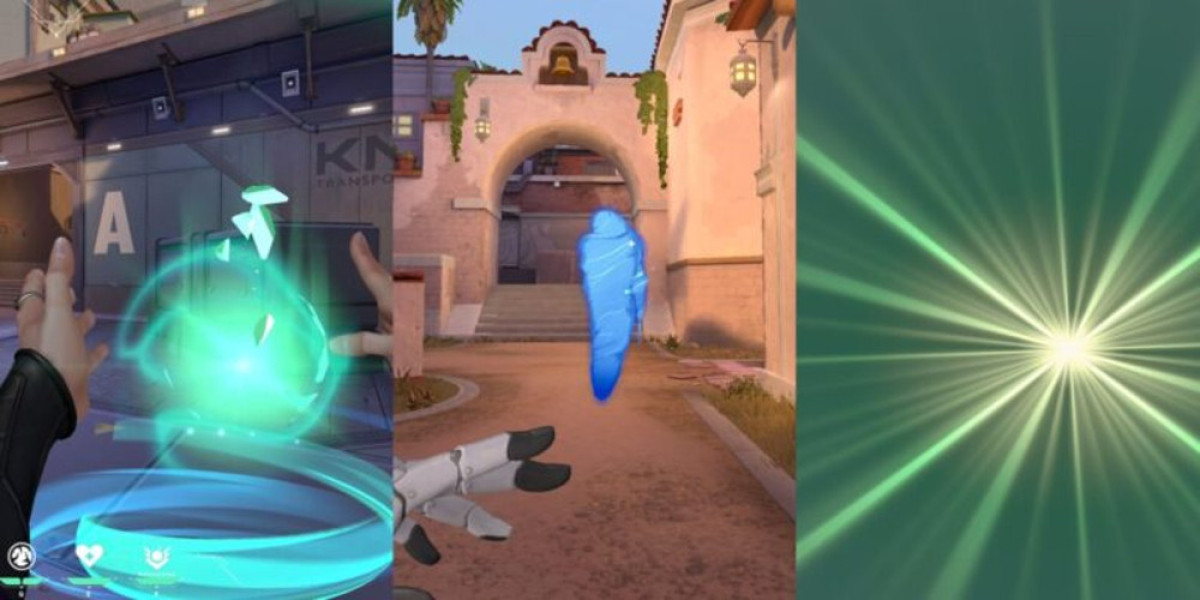Installing Kodi on Apple TV
Apple TV devices (2nd & 4th gen) can run Kodi through specific methods unavailable for older models like Apple TV 3. Installation varies by device generation, requiring technical adjustments and third-party tools.
**
For Apple TV 2 (jailbroken):
Use Terminal on a Mac to SSH into the device.
Default password “alpine” grants access for command-line setup.
Install Kodi Helix 14.2 via repositories like AwkwardTV and XBMC.
Reboot to activate Kodi from the home screen.
**
Apple TV 4 installations require converting Kodi’s .deb file into a .ipa format.
On macOS:
Use Xcode with a free developer account to create a provisioning profile.
Sign the app via iOS App Signer before deploying via USB-C connection.
Windows/macOS alternative:
Convert .deb to .ipa using 7-Zip, then sideload via Cydia Impactor.
**
VPN usage is critical for Kodi streaming:
Encrypts traffic to prevent ISP throttling or copyright notices.
Bypasses geo-blocks and secures against malicious add-ons.
Configure VPNs via router settings, AirPlay from iOS devices, or virtual router setups.
**
Notable limitations:
Apple TV lacks native VPN support—workarounds needed.
Kodi’s newer versions don’t support Apple TV 2; Helix 14.2 remains the last compatible build.
Third-party add-ons pose risks like hijacking or data leaks without proper safeguards.
**
Legal considerations:
Kodi itself is legal, but unauthorized content streaming violates copyright laws.
Users assume responsibility for add-on usage and content access.
**
Check for updates:
No current solutions exist for Apple TV 3.
Bookmark guides for future method revisions.
**
VPN recommendations:
Services like IPVanish offer optimized speeds and privacy for Kodi.
Exclusive discounts may apply for verified users.
**
Required tools:
Mac: Xcode 7.2+, iOS App Signer, USB-C cable.
Windows: Cydia Impactor, 7-Zip, latest iTunes.
Always verify checksums for downloaded Kodi files.
Start Installation Process
Extract the .deb file to begin the installation process.
Extracting data for Kodi
To extract the resulting data.tar file, you'll need to use 7zip or a similar archive utility. Simply right-click on the data.tar file and select the "Extract" option from the 7zip menu. This will unpack all the necessary files that will be used during the Kodi installation process on your Apple TV device.
Once extraction is complete, you'll have access to the required installation files in an organized folder structure. Make sure to keep track of where these files are extracted to, as you'll need to reference them in subsequent installation steps.
Open the data folder that was created when you extracted the data.tar file. Inside this folder, navigate to the applications directory where you'll find the kodi.app folder containing the Kodi application files.
Begin by navigating to the Applications directory on your Apple TV's storage system.
Within this location, establish a new subdirectory labeled " payload " using precise naming conventions to avoid errors.
Ensure the folder structure follows case-sensitive formatting if required by the platform.
For manual creation: Open Finder, right-click in the Applications folder, and select "New Folder" before typing the exact name.
Alternatively, use Terminal commands: Input mkdir /path/to/applications/_payload /_ while maintaining proper syntax.
Double-check the directory hierarchy after creation to confirm successful setup.
This specialized folder will serve as the container for modified application packages during the installation process.
Remember that incorrect naming or placement may disrupt subsequent steps in the Kodi deployment workflow.
Installing Kodi on Apple TV
Navigate to the payload folder and insert the kodi.app folder by dragging and dropping it.
Open the payload folder using 7zip, then select the add option. Ensure that the archive format is configured as zip and designate the archive name as kodi.ipa .
Once the kodi.ipa file has been successfully created, you're ready to proceed with the installation process on your Apple TV using Cydia Impactor.
Follow these installation steps:
- Use a USB-C to USB-A cable to establish a connection between your Apple TV and computer.
- Extract the Cydia Impactor files to your preferred location on your computer.
- Launch Cydia Impactor and verify that your Apple TV is properly detected by the application.
- Drag the previously created kodi.ipa file directly into the Cydia Impactor window.
- When prompted, enter your Apple ID credentials. Note that this Apple ID must be linked to a developer account.
- Select ok to continue, and Cydia Impactor will begin installing Kodi on your Apple TV.
- Once installation completes, Kodi will appear on your Apple TV's main screen.
Important: Users with free Apple developer accounts should be aware that the Kodi application will require reinstallation every 7 days. If you have a paid developer account, your installation will remain valid for a full year before requiring renewal.
What is a Netflix VPN and How to Get One
A Netflix VPN is a service that helps users overcome geographic restrictions on Netflix content by masking their IP address and routing their connection through servers in other countries. This allows subscribers to access exclusive shows, movies, and regional libraries not available in their own location. Many users rely on a Netflix VPN to enjoy a broader range of entertainment options while maintaining privacy during streaming.
Why Choose SafeShell as Your Netflix VPN?
If your Netflix vpn not working due to outdated software or unreliable connections, SafeShell VPN offers a robust solution to bypass geo-blocks and stream seamlessly.
- High-Speed Netflix Streaming : SafeShell VPN’s optimized servers eliminate buffering, delivering ultra-fast speeds for HD content, even during peak hours.
- Multi-Device Flexibility : Stream on up to five devices simultaneously, whether you’re using a smart TV, mobile device, or desktop, ensuring no interruption to your binge-watching.
- App Mode for Global Libraries : Access multiple regional Netflix libraries at once with its exclusive App Mode, unlocking diverse shows and movies unavailable in your location.
- Unbreakable Security : The proprietary ShellGuard protocol encrypts your traffic, shielding your data from ISP throttling and third-party tracking while streaming.
- Risk-Free Trial : Test its features with a flexible free trial, experiencing firsthand how it outperforms other VPNs struggling with Netflix’s detection systems.
SafeShell VPN combines speed, security, and versatility to transform how you enjoy global content.
A Step-by-Step Guide to Watch Netflix with SafeShell VPN
To begin using SafeShell Netflix VPN for streaming region-specific content, first ensure you have an active subscription by selecting a suitable plan on the official SafeShell VPN website. Once subscribed, download the app compatible with your device (such as Windows, macOS, or mobile platforms) and complete the installation. After launching the app, log in using your credentials and navigate to the mode selection menu. For optimal Netflix streaming, switch to APP mode, which prioritizes speed and stability for video platforms.
Next, explore the server list within the SafeShell VPN interface and pick a server located in your desired region (e.g., the U.S., Japan, or Germany). Click “Connect” to establish a secure tunnel, then open Netflix via your browser or app. If the VPN connection is successful, you’ll gain access to the regional library tied to your selected server. Ensure your SafeShell Netflix VPN remains active throughout your streaming session to avoid interruptions or geo-restriction errors.